Photos make those dull charts with names and dates come alive! There's nothing like seeing your great great grandfather for the first time and realizing that he looks exactly like your uncle, or brother, or the mirror. Photos are the treasure we are all looking for!
Now, there are a few issues with photos. The first is that usually only one person has them, and they can get lost or destroyed. I can not tell you how many times I have heard that "all the family photos were destroyed in a fire (or pick your own disaster)." I've heard most of them: flood, earthquake, shipwreck, children playing with scissors (or markers), aliens, spiteful vengeance, stolen in a robbery, mold, lost in a move, eaten by the dog, and so on and so on.
The other issues with photos is that they seldom get labeled, and they are often "in a box in the attic that is too hard to get to right now."
And yes, there is always the chance that your very own loving relatives are giving you the run-around and really don't want to be bothered to dig out their old photos. If that's the case, then I'd suggest having someone else ask them for the photos.
So, now let me get to the point. A detective always makes use of the most recent technological advances at their disposal. And there are ways to solve these photo issues with modern technology. In fact, Google just recently made some changes to their Google Photos products and they really are great. And free.
Here are my top five favorite features for using Google Photos for genealogy:
Keeping your original photos safe is always going to be an issue, but you can be sure to keep the images available to future generations by scanning them all at high-resolution and storing them on a variety of devices. The biggest issue is you absolutely need to have an off-site backup -- meaning, just having a backup drive in your house is not going to be enough (remember those fires and floods). Google Photos allows you to store all of your photos in the cloud, safe from every single one of those dangers I mentioned early.
 Google Photos has one important setting that you need to be sure to set. The setting basically asks you if you want to pay for storage or if you want free storage. I'm not sure why they don't just say that, but it seems pretty clear that you want to choose the "free unlimited storage" option. The one small downside for the free option is that the photos can not be larger then 16 megapixels, which for now is not much of an issue. Oh, did I mention video yet? Video is also stored at 1080p, and all the same backup issues go for videos.
Google Photos has one important setting that you need to be sure to set. The setting basically asks you if you want to pay for storage or if you want free storage. I'm not sure why they don't just say that, but it seems pretty clear that you want to choose the "free unlimited storage" option. The one small downside for the free option is that the photos can not be larger then 16 megapixels, which for now is not much of an issue. Oh, did I mention video yet? Video is also stored at 1080p, and all the same backup issues go for videos.If you get really comfortable with Google Photos, there are options to have it automatically upload all your photos on all your devices and computers -- I will tell you that it is a little strange to take a photo with you cell phone and have it be on your iPad and computer within seconds. No more connecting up with wires to synch. This really is like living in a Jetson's cartoon.
2) Searching
Google is really famous for just one thing: an amazing search engine. Well, Google Photos does not disappoint. Searching is like magic; Google automatically finds all the faces that look the same and puts them in a People section; clicking on a face shows you all of the photos that have that person. They do the same automagical "tagging" of places and things (like cars, sunsets, swimming, miniature golf, movie posters, clouds, beaches, and mountains).
Now, just take that in for a second. How many hours (and hours, and days) have you spent manually tagging your photo collection with names, places, and things. Then, add in the number of hours (read: days) that you've retagged your collection as you've moved to a new photo organizer and/or decided that you needed to tag all your Thanksgiving photos with the "Thanksgiving" tag that you forgot to do that first time through. Have you done the math? Google Photos doesn't allow you to tag anything at all. They just do it. You upload your photos, and they do all the tagging. I can tell you that it is truly unbelievable to upload your photos and then search for the word "Yosemite" and have all your vacation photos from the six times you've been to Yosemite show up without any effort on your part -- granted you did have to upload them and then correctly type in Yosemite (which can be tricky as we all know).
3) Sharing Photo Albums With Others
Once you have all your old family photos on Google Photos, you can create albums for various parts of the family to really get organized. There are a number of ways to organize albums, such as by a particular branch of the family, a specific home town, or even by where the photos came from (like "Cousin Ruth's Photo Collection").
Now, just take that in for a second. How many hours (and hours, and days) have you spent manually tagging your photo collection with names, places, and things. Then, add in the number of hours (read: days) that you've retagged your collection as you've moved to a new photo organizer and/or decided that you needed to tag all your Thanksgiving photos with the "Thanksgiving" tag that you forgot to do that first time through. Have you done the math? Google Photos doesn't allow you to tag anything at all. They just do it. You upload your photos, and they do all the tagging. I can tell you that it is truly unbelievable to upload your photos and then search for the word "Yosemite" and have all your vacation photos from the six times you've been to Yosemite show up without any effort on your part -- granted you did have to upload them and then correctly type in Yosemite (which can be tricky as we all know).
3) Sharing Photo Albums With Others
Once you have all your old family photos on Google Photos, you can create albums for various parts of the family to really get organized. There are a number of ways to organize albums, such as by a particular branch of the family, a specific home town, or even by where the photos came from (like "Cousin Ruth's Photo Collection").
My current favorite way to organize old family photos for genealogical purposes is to pick on my eight sets of great great grandparents. By dividing up my photos into eight albums, I only share the albums that really matter to the people I am sharing them with. I can assure you from my own personal experience that someone on my maternal grandmother's side in Iowa really really really could not care any less about the amazing photos I have just found of my father's maternal grandmother's family in Berlin, Germany. People seem to have a funny way of caring about things that matter to them, so it makes sense to do some sorting for them.
Once albums have been created, and supposing that you have any friends or relatives that care about such matters (as they all should, but sometimes don't for inexplicable reasons), you can share these photo albums with them.
Here is an example shared album of some of my favorite genealogy photos.
You can also share individual photos, from anywhere. I find this really handy if I am at someone's house and all I have is my phone. I don't have have to wait to get home, find the photo, and then send it via e-mail. I can now just pop open Google Photos and instantly find and share any photo.
4) Photo Enhancing
This one is a little boring, but a critical must-have for any photo tool. It's called the photo editor, but that should not scare you. The basics, such as a cropping and fixing the lighting are really important when you're sharing photos. "Auto-awesome" is very nice too, as you can instantly make a dull photo "pop" quite nicely. There is a nice collection of pre-set filter effects, so you can try various ways to stylize your photos.
 |
| Before and after enhancing |
5) The Google Photos Assistant
 Imagine if you would, someone is actually helping you with all your photos. Wouldn't that be nice? Well, Google Photos Assistant is a powerful artificial intelligence agent that constantly looks through your photos to come up with various new creations. These creations can be in the form of
Imagine if you would, someone is actually helping you with all your photos. Wouldn't that be nice? Well, Google Photos Assistant is a powerful artificial intelligence agent that constantly looks through your photos to come up with various new creations. These creations can be in the form of- Montages - creates a single new image from a variety of related still images.
- Flip-book videos - creates a video from photos that were taken in a burst mode.
- Panoramic stitching - automatically joins a number of images into a single wide panorama.
- Music slideshows - uses similar photos and videos to create a video slideshow with music.
- Auto-awesome stylings - cool renderings of your images, such as picking one that would look great in black and white.
- Rediscover this day - Surfaces photo montages on a regular basis from various years ago on today's date.
- Stories - puts the best shots from a few days into a story form -- great for road trips.
Google Photos's Missing Features
When all is said and done, Google Photos is really useful for genealogy and a quality tool to have in your genealogical bag of tricks. Now, just in case someone from Google is reading this, here's a list of things that still need to be improved upon or added to make Google Photos even better!- Tag Editing - such as people, places, and things. Google does an awesome job of automatically tagging images so that Google's powerful search tools work really well. However, I'd like to name some of the faces they've tagged as the same -- and edit, add, or remove tags that have been automatically added. Note, you can change the filename and date of images using the Editor.
- Find all photos like this one - find one photo and then have Google Photos pull all the similar ones.
- Find all photos taken with this one - I sometimes need to find all the photos taken on the same date as the photo I have found using the search tool -- I can't seem to find a way to do this. Clicking on a date seems to be logical if there was a date displayed.
- Collaboration Albums - it would be great to have a multi-sharing option so that multiple people that can upload and collaborate within a single album.
- Comments - so people can explain who people are... Google+ photos has these commenting features, and they are invaluable as a collaboration tool to get the right people identified in each photograph.
- Duplicates - I think that Google Photos handles exact duplicate, but I have found that I have duplicate of different sizes. I want only the higher-resolution one to remain, and all the smaller ones merged. That should not be automatic, but there should be a find duplicates option.
- Copies - On the flip side of that, I do like making copies before I do a bunch of cropping and stylizing. I also want a duplicate feature. I did finally find the "Save copy" feature in the sub-menu after you are in edit mode. That's a little weird; I'd expect it at the top after I select the image.
- Cleaning Tools - more editing tools for dust/scratches and spot healing. I use these all the time for those super old genealogical treasures.
- Ordering - I can not figure out how to change the way images are ordered in albums. It sort of seems like they are ordered by date. I'd like an option to sort by name, date, tags, or manually.
- Consistency - keeping the feature set consistant between all the supported platforms is hard, trust me I know. It is important, as many of us use multiple devices. Android phones and Windows machines for work, iPads at Macs at home for fun.
Links
- Google Photos home
- About Google Photos has some nice video demos
- Google Photos Apps for Mac, Windows, Android device, and iPhones/iPads (iOS)
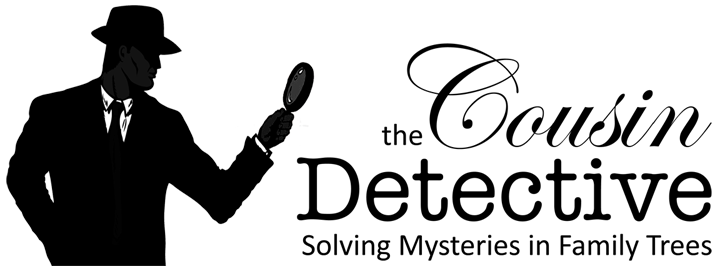


Very interesting article, thanks
ReplyDelete